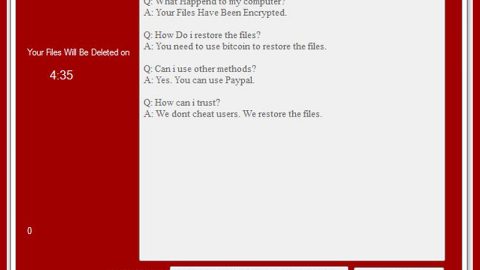What is Search.htrackyourpackages.co? And how does it work?
Search.htrackyourpackages.co is another browser hijacker spawned by Polarity Technologies Ltd., no surprise there at all since it is known for developing browser hijackers. Search.htrackyourpackages.co is just one out of the many browser hijackers which claims to allow you in tracking your packages quickly, hence its name.
Just like other browser hijackers, Search.htrackyourpackages.co operates as a browser add-on for Google Chrome, Mozilla Firefox, Internet Explorer, and other browsers. One of the reasons why this is classified as a browser hijacker is because once this browser hijacker is added; it automatically changes your web browser’s settings without your authorization. It sets your default home page with some suspicious web address and your default search engine to www.search.htrackyourpackages.co. From then, it appears on your browsers each time you open your browser or a new tab.
As mentioned, this browser hijacker is supposed to help you in tracking your packages, however, if you try to input some tracking number into the search field, you’ll only be redirected to the UPS website, meaning, you can only track packages that are sent out through this particular shipper. And if you also try to search for something on its search engine, you will only be redirected to Yahoo. So technically speaking, there really is no point in using Search.htrackyourpackages.co. All it ever truly do is collect your data based on your browsing activities, search histories, track your IP address, monitors your browsing. It makes use of these information to deliver you sponsored contents in the form of ads, banners, suspicious links and pop-ups. That is why the removal of Search.htrackyourpackages.co is necessary since it won’t do you any good and could only bring you potential harm.
How does Search.htrackyourpackages.co spread?
This shady search engine spreads in tandem with popular free applications such as games, software updates, download managers, media players and whatnot which is why you have to choose your download source wisely since software bundling is one if the common ways in distributing these kinds of unwanted programs. And when you install a downloaded freeware, launch its installer and carefully proceed with the installation process in no rush. Read most of the statement attentively to know what you’re getting into and do not miss any step, especially the part where you select the preferred installation settings.
To get rid of Search.htrackyourpackages.co, follow the removal instructions below:
Step 1: Remove Search.htrackyourpackages.co from Google Chrome, Mozilla Firefox and Internet Explorer.
Google Chrome
Launch Google Chrome, press Alt + F, move to More tools, and click Extensions.
Look for Search.htrackyourpackages.co or any unwanted add-on, click the Recycle Bin button, and choose Remove.
Restart Google Chrome, then tap Alt + F, and select Settings.
Navigate to the On Startup section at the bottom.
Select Open a specific page or set of pages.
Click the More actions button next to the hijacker and click Remove.
Mozilla Firefox
Open the browser and tap Ctrl + Shift + A to access the Add-ons Manager.
In the Extensions menu Remove the unwanted extension.
Restart the browser and tap keys Alt + T.
Select Options and then move to the General menu.
Overwrite the URL in the Home Page section and then restart the browser.
Internet Explorer
Launch Internet Explorer.
Tap Alt + T and select Internet options.
Click the General tab and then overwrite the URL under the homepage section.
Click OK to save the changes.
Step 2: Open Control Panel by pressing the Windows key + R, then type in appwiz.cpl and then click OK or press Enter.

Step 3: Look for any suspicious program responsible for Search.htrackyourpackages.co and then Uninstall it.

Follow the continued advanced steps below to ensure the removal of Search.htrackyourpackages.co:
Perform a full system scan using SpyRemover Pro.
Turn on your computer. If it’s already on, you have to reboot it.
After that, the BIOS screen will be displayed, but if Windows pops up instead, reboot your computer and try again. Once you’re on the BIOS screen, repeat pressing F8, by doing so the Advanced Option shows up.

To navigate the Advanced Option use the arrow keys and select Safe Mode with Networking then hit Enter.
Windows will now load the Safe Mode with Networking.
Press and hold both R key and Windows key.

If done correctly, the Windows Run Box will show up.
Type in explorer http://www.fixmypcfree.com/install/spyremoverpro
A single space must be in between explorer and http. Click OK.
A dialog box will be displayed by Internet Explorer. Click Run to begin downloading SpyRemover Pro. Installation will start automatically once download is done.

Click OK to launch SpyRemover Pro.
Run SpyRemover Pro and perform a full system scan.

After all the infections are identified, click REMOVE ALL.

Register SpyRemover Pro to protect your computer from future threats.