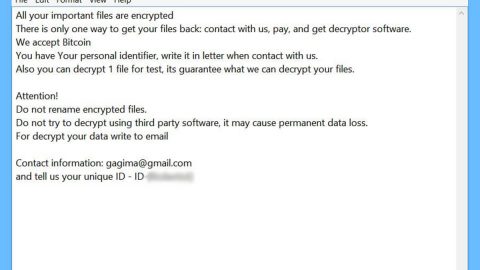Snap.Do Search is like ChumSearch and BrowseFox and other malware that are browser hijackers. Snap.Do is promoted through other free downloads, and adds a Snap.Do Toolbar once it’s installed, and then change your browser homepage default search engine to search.snapdo.com in IE, Mozilla and Chrome. It is mainly developed by ReSoft LTD.
Snap.Do Search is like ChumSearch and BrowseFox and other malware that are browser hijackers. Snap.Do is promoted through other free downloads, and adds a Snap.Do Toolbar once it’s installed, and then change your browser homepage default search engine to search.snapdo.com in IE, Mozilla and Chrome. It is mainly developed by ReSoft LTD.
Snap.Do Search or simply Snap.Do will show up advertisements or sponsored links in your search results, and may collect data search terms from your search queries to basically gather information on your searching habits and what you usually search for.
Snap.Do Toolbar appears on your computer after you have downloaded and installed a freeware software like from video recording/streaming, download-managers or PDF creators, that had bundled into their installation this browser hijacker.
It’s in their terms and conditions that when you install Snap.Do, you will also have to agree to change your default browser homepage and default search engine to search.snapdo.com and install the Snap.Do Toolbar.
Additionally, this program will run in a background the SnapDo.exe process, which is totally not essential for Windows and it can cause slowdowns, crash down, and other system issues.
However, even when you uninstall Snap.Do from your computer, you cannot restore your web browser’s default settings, which means that you’ll have to remove Snap.Do Toolbar and search.snapdo.com from your favorite web browser manually and/or you have to manually remove it from the individual browser you use.
In everything you do with your PC, you should always pay attention especially when dealing with downloading and installing something like installing software because often, a software installer includes optional installs, such as this Snap.Do Toolbar that you might have skipped and haven’t read in the terms and conditions the inclusions. So be very careful on what you agree to install. Take note that always opt for the custom installation and deselect anything that is unknown and not familiar, especially optional software that you never wanted to download and install in the first place. remember always the saying that you should not install software that you don’t trust. Still, prevention is always better than cure.
How to Uninstall Snap.Do (aka Snap Do) Manually
Uninstalling Snap.Do (aka Snap Do) on Windows 10 or Windows 8
With your old Windows 10 or 8, follow the steps below to remove Snap.Do from your system.
Step 1) Right-click on the Start Button or the Windows icon at the bottom left-hand corner of the screen, then hit the Control Panel from the pop-up menu.

Step 2) Click Uninstall a program under Programs menu.

Step 3) Scroll the list and look for Snap.Do. Click the Uninstall button beside the entry to remove it when you find it.

Uninstalling Snap.Do on Windows Vista, Windows 7, or Windows XP
If you are using the Windows’ older version, then you’re not immune from Snap.Do problems. Here are the steps below to remove the software.
Step 1) Simply, left-click the Windows icon at the bottom left corner of your screen or the Start Button, then choose and click Control Panel.

Step 2) Uninstall a program under Programs by clicking it.

Step 3) Hit Programs and Features. Search for Snap.Do from the menu that displays. Browse through the list and remove it when you found it.

You may still need to remove it from each individual browser you use,it may still appear even after you’ve removed Snap.Do from your PC’s programs menu. Follow the steps on how to delete it.
Internet Explorer
Step 1) Open Internert Explorer and hold bothe the Alt+T keys at the same time
Step 2) Press on Manage Add-ons, then simply click Toolbars and Extensions
Step 3) Scroll for Snap.Do (aka Snap Do) on your list of extensions, then get rid of it
Google Chrome
Step 1) Open Chrome browser
Step 2) Tap the Alt+F keys on your keyboard at the same time
Step 3) Click Tools, then click Extensions
Step 4) Search for Snap.Do (aka Snap Do) and click the trash can icon to remove it from Chrome browser
Mozilla Firefox
Step 1) Open Mozilla Firefox browser
Step 2) Hit the Ctrl+Shift+A keys together to open the Settings menu, then press Extensions
Step 3) Look for Snap.Do (aka Snap Do), then delete it
If you don’t see Snap.Do in any of the above browsers, then don’t panic since the software is mostly desktop-based PC optimization software that has lttle effect on your browsers. But it’s always a good precaution to check to make sure.
Removing Snap.Do (aka Snap Do) with AdwCleaner
We’ve been using AdwCleaner which is one of the easiest virus removal programs. In just few seconds, it can totally remove Snap.Do from your PC entire system, so follow the steps below for any version of Windows.
Step 1) Starting off, click link to download AdwCleaner from the official website: AdwCleaner Download.

Step 2) Double-click on the file you just downloaded which can be found in your desktop or downloads folder

Step 3) Open the software if it doesn’t open automatically, then click Scan

Step 4) Patiently wait for 5 minutes for the scan to be completed.

Step 5) After the complete scan, AdwCleaner will show a list of the files that are infected – including any files directly linked to Snap.Do. Then Save and close your documents, then allow the AdwCleaner to finalize the removal by restarting your PC.
The Snap.Do may seem to be harmless, but third party malware could sneak in without your consent. And these may cause farther damage to your PC, so removing it it the best thing you should do. Always prevent malware through being aware and cautious to everything you click, install and download into your computer. In one way or another, Snap.Do could serve as a portal for the other malware. So better remove it totally from your PC’s system. Follow the guides listed above to remove it from your system completely.