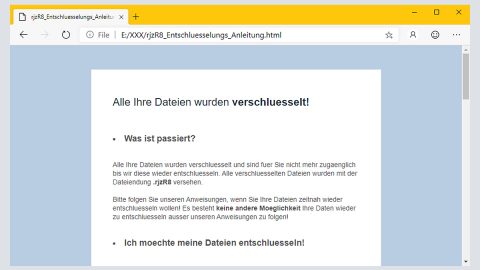What is D00mEd ransomware? And how does it execute its attack?
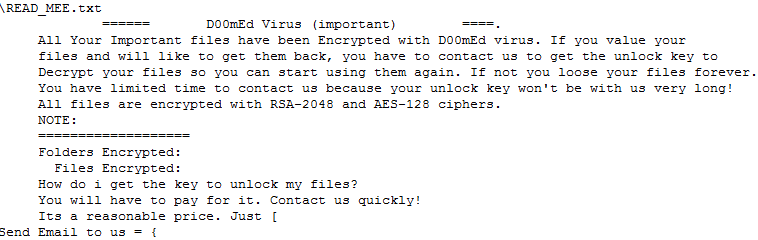
D00mEd ransomware is file-locking malware that can leave your files inaccessible once it encrypts them. This new crypto-virus was first discovered at the beginning of October 2019 and was found to be using a “.D00mEd” suffix in marking the files it encrypts. It also uses a combination of AES and RSA encryption algorithms in locking its targeted files.
Once it carries out its attack, it runs a payload file in the system which will establish a connection to a remote server controlled by the attackers. After that, it may download a couple of malicious components from this remote server and place them in system folders. D00mEd ransomware then employs a data gathering module used to obtain information about the user and the system. The data gathered, along with the malicious components are used for the stealth protection module which protects D00mEd ransomware from any security or antivirus programs that could interrupt its attack. It also modifies some registry entries and keys so that it can automatically run on every system boot. After that, it starts to encrypt its targeted files using both AES 128 and RSA 2048 ciphers. Following data encryption, it appends .D00mEd extension to every affected file and releases a file named “README_MEE.txt” which contains the following message:
“====== DOOmEd Virus (important) ======
All Your Important files have been Encrypted with D00mEd virus. If you value your files and will like to get them back, you have to contact us to get the unlock key to Decrypt your files so you can start using them again. If not you loose your files forever.
You have limited time to contact us because your unlock key won’t be with us very long!
All files are encrypted with RSA-2048 and AES-128 ciphers.
NOTE:
=============
Folders Encrypted:
Files Encrypted:
How do i get the key to unlock my files?
You will have to pay for it. Contact us quickly!
Its a reasonable price. Just [
Send Email to us = {”
How is the payload file of D00mEd ransomware disseminated over the web?
Just like typical ransomware threats, D00mEd ransomware proliferates using malicious spam emails. Crooks behind this threat attach an infected file to emails. The infected file may be a ZIP file, PDF file, executable file, or a document with macro scripts used to launch D00mEd ransomware in the targeted machine. Aside from spam emails, the malicious payload of this threat might also be distributed via fake installers, games, and so on. Thus, you need to always practice caution when downloading anything from the internet.
Kill D00mEd ransomware and all of its malicious components from the infected computer by following the removal guide below.
Step_1: First, tap the Ctrl + Shift + Esc keys on your keyboard to open the Task Manager.
Step_2: Under the Task Manager, go to the Processes tab and look for any suspicious-looking process that takes up most of your CPU’s resources and is most likely related to D00mEd ransomware.
Step_3: After that, close the Task Manager.
Step_4: Tap Win + R, type in appwiz.cpl and click OK or tap Enter to open Programs and Features under Control Panel.
Step_5: Under the list of installed programs, look for D00mEd ransomware or anything similar, and then uninstall it.
Step_6: Next, close the Control Panel and tap Win + E keys to launch File Explorer.
Step_7: Navigate to the following locations below and look for D00mEd ransomware’s malicious components such as READ_MEE.txt and [random].exe and other suspicious files, then delete all of them.
- %TEMP%
- %WINDIR%\System32\Tasks
- %APPDATA%\Microsoft\Windows\Templates\
- %USERPROFILE%\Downloads
- %USERPROFILE%\Desktop
Step_8: Close the File Explorer.
Before you proceed to the next steps below, make sure that you are tech-savvy enough to the point where you know exactly how to use and navigate your computer’s Registry. Keep in mind that any changes you make will highly impact your computer. To save you trouble and time, you can just use Restoro, this system tool is proven to be safe and excellent enough that hackers won’t be able to hack into it. But if you can manage Windows Registry well, then by all means go on to the next steps.
Step_9: Tap Win + R to open Run and then type in Regedit in the field and tap enter to pull up Windows Registry.
Step_10: Navigate to the following path:
- HKEY_CURRENT_USER\Control Panel\Desktop\
- HKEY_USERS\.DEFAULT\Control Panel\Desktop\
- HKEY_LOCAL_MACHINE\Software\Microsoft\Windows\CurrentVersion\Run
- HKEY_CURRENT_USER\Software\Microsoft\Windows\CurrentVersion\Run
- HKEY_LOCAL_MACHINE\Software\Microsoft\Windows\CurrentVersion\RunOnce
- HKEY_CURRENT_USER\Software\Microsoft\Windows\CurrentVersion\RunOnce
Step_11: Delete the registry keys and sub-keys created by D00mEd ransomware.
Step_12: Close the Registry Editor and empty the Recycle Bin.
Try to recover your encrypted files using the Shadow Volume copies
Restoring your encrypted files using Windows Previous Versions feature will only be effective if D00mEd ransomware hasn’t deleted the shadow copies of your files. But still, this is one of the best and free methods there is, so it’s definitely worth a shot.
To restore the encrypted file, right-click on it and select Properties, a new window will pop up, then proceed to Previous Versions. It will load the file’s previous version before it was modified. After it loads, select any of the previous versions displayed on the list like the one in the illustration below. And then click the Restore button.
Congratulations, you have just removed D00mEd Ransomware Crypto-Malware in Windows 10 all by yourself. If you would like to read more helpful articles and tips about various software and hardware visit fixmypcfree.com daily.
Now that’s how you remove D00mEd Ransomware Crypto-Malware in Windows 10 on a computer. On the other hand, if your computer is going through some system-related issues that have to get fixed, there is a one-click solution known as Restoro you could check out to resolve them.
This program is a useful tool that could repair corrupted registries and optimize your PC’s overall performance. Aside from that, it also cleans out your computer for any junk or corrupted files that help you eliminate any unwanted files from your system. This is basically a solution that’s within your grasp with just a click. It’s easy to use as it is user-friendly. For a complete set of instructions in downloading and using it, refer to the steps below
Perform a full system scan using Restoro. To do so, follow the instructions below.