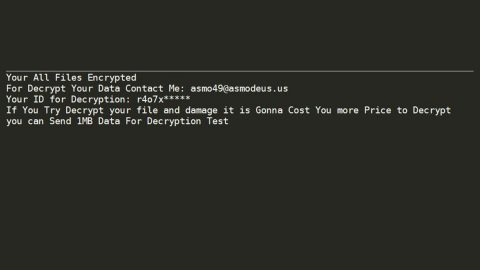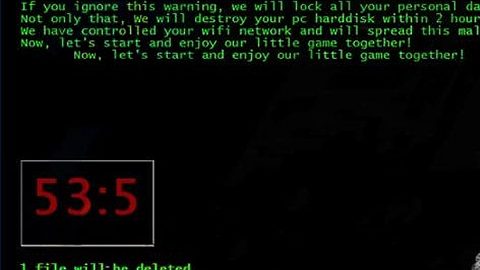What is OmniSphere ransomware? And how does it carry out its attack?
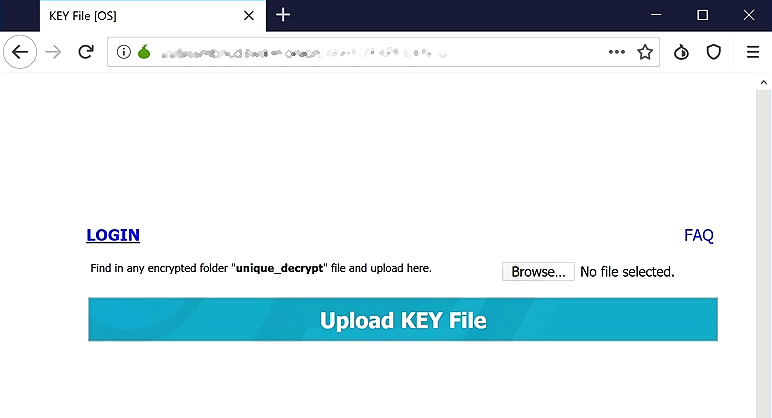
OmniSphere ransomware is a ransomware threat discovered recently that uses a suffix of “.omnisphere” after it encodes a targeted file. This new crypto-malware does not belong to any infamous ransomware family as its source code does not have any snippets from other ransomware threats. It is developed either by an individual hacker or a criminal group.
The instant it infiltrates a computer, OmniSphere ransomware will drop its payload file in the system which will initiate a connection to a remote server. This payload file executes a series of commands to carry out its attack. Following its infiltration, OmniSphere ransomware will make changes in the Windows Registry, modifying some registry keys and entries in the process. This is done so that it can automatically run on every system boot.
Aside from that, it also collects information from the infected computer using a data gathering module. The data obtained is used for another module called stealth protection which scans the system for any security programs and prevents them from interfering with the attack. After that, it starts encrypting its targeted files using the AES encryption algorithm. It mostly targets common user-generated files like documents, videos, images, audio files, databases, and many more. Once the encryption is completed, it appends the .omnisphere extension on the affected files and creates a file named “! DECRYPT_MY_FILES_OS.txt” to every folder that has encrypted files. This file contains the ransom note that states:
“## OmniSphere ransomware ##
—-
Y0UR PERS0NAL FILES, PHOTOS, DATABASES ARE ENCRYPTED!
If you want to return all files, read this instruction
—-
The only way to decrypt your files is to receive the private key and decryption program
Private decryption key is stored on a secret server and nobody can decrypt your files
until you pay and obtain the private key
—-
To obtain the private key for this computer find special file (unique_decrypt.key)
(You can find this file in any encrypted folder)
If you found this file please, follow the instruction below for DECRYPT ALL YOUR FILES:
—-
- Download Tor Browser hxxps://www.torproject.org/download/ and install.
- Open Tor Browser
- In Tor Browser open personal page here:
hxxp://uu6issmbncd3wjkm.onion/- When personal page open, click on browse button and upload unique_decrypt.key file
- Follow instruction on personal page
Note! This page is available via Tor Browser only!”
How does OmniSphere ransomware proliferate?
OmniSphere ransomware proliferates using different tactics. It may use a payload dropper that initiates the malicious script used to install it on targeted computers. Aside from that, it may also use spam emails in its distribution so you need to beware of emails that make it seem like they were from your bank, some online shop, and so on.
Eliminate OmniSphere ransomware from your computer with the help of the removal instructions laid out below.
Step_1: First, boot your computer into Safe Mode with Networking, and afterward, you have to terminate the malicious processes of OmniSphere ransomware using the Task Manager and to open it, tap Ctrl + Shift + Esc keys.
Step_2: Go to the Processes tab and look for the malicious processes of OmniSphere ransomware and then right-click on it and select End Process or End Task.
Step_3: Close the Task Manager and open Control Panel by pressing the Windows key + R, then type in “appwiz.cpl” and then click OK or press Enter.
Step_4: Look for dubious programs that might be related to OmniSphere ransomware and then Uninstall it/them.
Step_5: Close Control Panel and then tap Win + E to launch File Explorer.
Step_6: After opening File Explorer, navigate to the following directories below:
- %TEMP%
- %APPDATA%
- %DESKTOP%
- %USERPROFILE%\Downloads
- C:\ProgramData\local\
Step_7: From these directories, look for the malicious components of OmniSphere ransomware such as “! DECRYPT_MY_FILES_OS.txt”, and “[random].exe” and then delete all of them
Before you proceed to the next steps below, make sure that you are tech-savvy enough to the point where you know exactly how to use and navigate your computer’s Registry.
Keep in mind that any changes you make will highly impact your computer. To save you trouble and time, you can just use Restoro, this system tool is proven to be safe and excellent enough that hackers won’t be able to hack into it. But if you can manage Windows Registry well, then by all means go on to the next steps.
Step_8: Close the File Explorer and tap Win + R to open Run and then type in Regedit in the field and tap enter to pull up Windows Registry.
Step_9: Navigate to the listed paths below and look for the registry keys and sub-keys created by OmniSphere ransomware.
- HKEY_CURRENT_USER\Control Panel\Desktop\
- HKEY_USERS\.DEFAULT\Control Panel\Desktop\
- HKEY_LOCAL_MACHINE\Software\Microsoft\Windows\CurrentVersion\Run
- HKEY_CURRENT_USER\Software\Microsoft\Windows\CurrentVersion\Run
- HKEY_LOCAL_MACHINE\Software\Microsoft\Windows\CurrentVersion\RunOnce
- HKEY_CURRENT_USER\Software\Microsoft\Windows\CurrentVersion\RunOnce
Step_10: Delete the registry keys and sub-keys created by OmniSphere ransomware.
Step_11: Close the Registry Editor.
Step_12: Empty your Recycle Bin.
Try to recover your encrypted files using their Shadow Volume copies
Restoring your encrypted files using Windows Previous Versions feature will only be effective if OmniSphere ransomware hasn’t deleted the shadow copies of your files. But still, this is one of the best and free methods there is, so it’s definitely worth a shot.
To restore the encrypted file, right-click on it and select Properties, a new window will pop up, then proceed to Previous Versions. It will load the file’s previous version before it was modified. After it loads, select any of the previous versions displayed on the list like the one in the illustration below. And then click the Restore button.
Congratulations, you have just removed OmniSphere Ransomware in Windows 10 all by yourself. If you would like to read more helpful articles and tips about various software and hardware visit fixmypcfree.com daily.
Now that’s how you remove OmniSphere Ransomware in Windows 10 on a computer. On the other hand, if your computer is going through some system-related issues that have to get fixed, there is a one-click solution known as Restoro you could check out to resolve them.
This program is a useful tool that could repair corrupted registries and optimize your PC’s overall performance. Aside from that, it also cleans out your computer for any junk or corrupted files that help you eliminate any unwanted files from your system. This is basically a solution that’s within your grasp with just a click. It’s easy to use as it is user-friendly. For a complete set of instructions in downloading and using it, refer to the steps below
Perform a full system scan using Restoro. To do so, follow the instructions below.