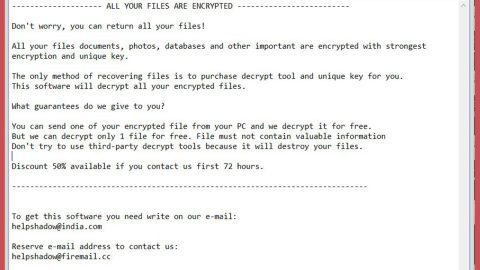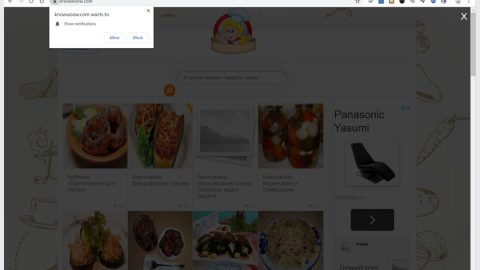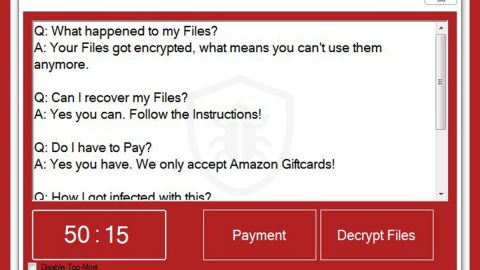What is EasyRadioPlayer? And how does it work?
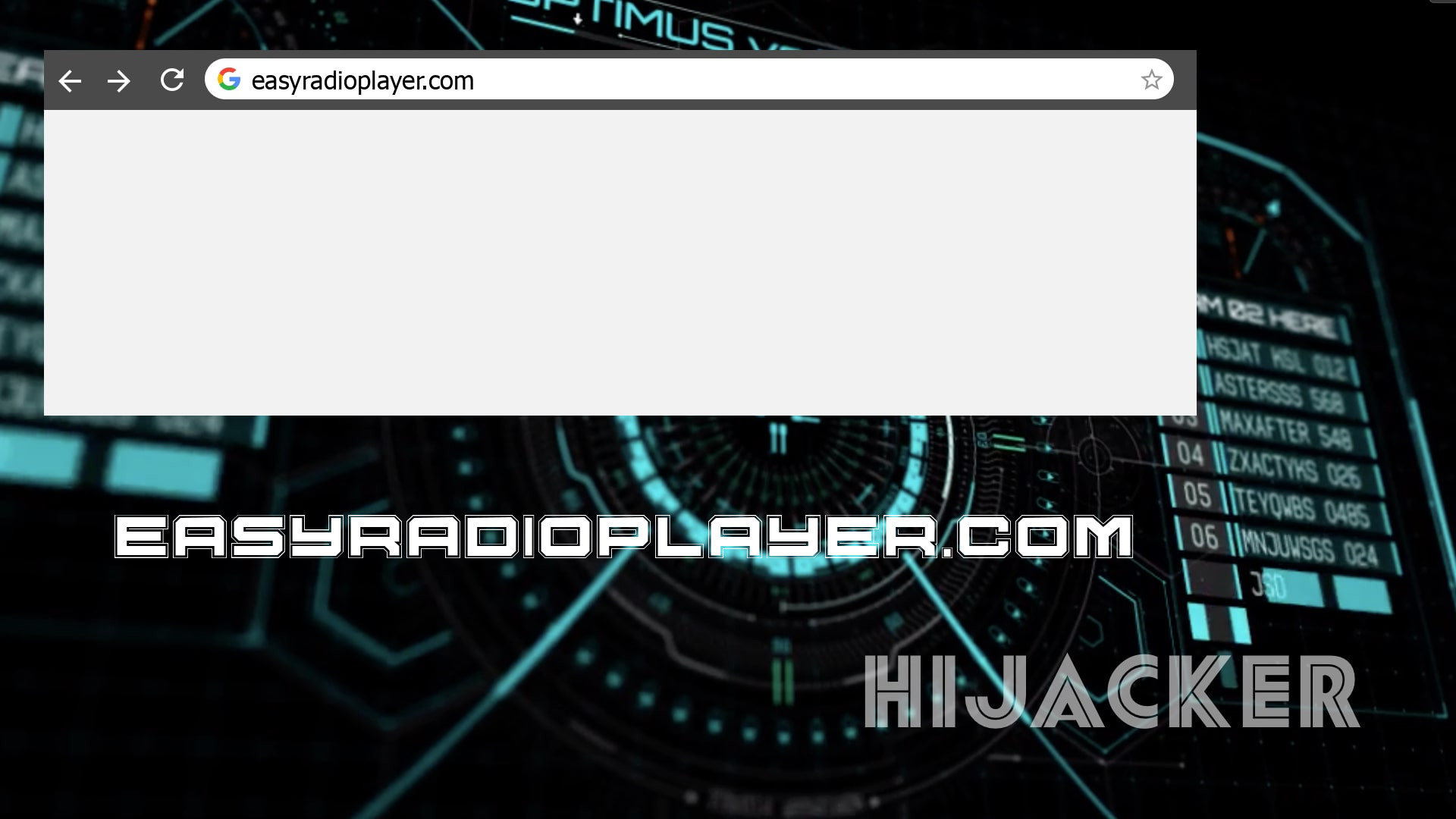
EasyRadioPlayer is an application that can’t be trusted due to a number of reasons and one of them is that it is an unsecured website which means that it is not safe to use when browsing the web. This dubious browser extension supposedly allows users to listen to free music and radio. This may appeal to users who love listening to music and radio. It promises users a convenient way of listening to radio online, However, If installed, it will change the default homepage, new tab page, and search provider in the browser settings without the user’s permission which is why it is categorized as a browser hijacker and a PUP.
By installing the EasyRadioPlayer extension, you are unknowingly allowing it to modify the default new tab page and homepage of your browser to “http://search.heasyradioplayer.com”. This hijacking ability is one of the reasons why security experts categorize it as a browser hijacker and a potentially unwanted program. Aside from modifying your browser’s default settings, this browser hijacker also delivers you annoying ads like pop-ups, in-text links, banners, and many more. These ads contain sponsored content from affiliated sites of EasyRadioPlayer. However, some of these ads are misleading that could redirect you to suspicious websites which might contain harmful content.
This is why even with free music, keeping the EasyRadioPlayer extension installed on your computer is not really worth it. What’s more is that this browser hijacker also uses tracking technology which allows it to track all your browsing activities in order to collect information like the websites you’ve visited, browsing history, IP address, OS version, browser type, and many more. The data obtained is processed and may even be shared with its affiliated sites to generate more sponsored content.
How is EasyRadioPlayer disseminated over the web?
EasyRadioPlayer is distributed on free sharing sites that offer free software bundles to users. It is included as one of the extra components of free software packages that when installed, will install not just one program but all the programs in the package which is quite tricky. So if you’re not careful enough, you could end up installing unwanted programs like EasyRadioPlayer on your computer. To prevent such cases, you must stick to the Custom or advanced setup when installing software bundles
Uninstall EasyRadioPlayer from your computer successfully by using the removal guide laid out below.
Step_1: First, you have to close the browser infected with the browser hijacker. And if you can’t close it manually, you can close it using the Task Manager instead. Tap the Ctrl + Shift + Esc keys and open the Task Manager.
Step_2: Next, look for the process of your browser, right-click on it and select End task or End process to close it.
Step_3: Afterwards, tap the Win + R keys to open the Run dialog box and type “appwiz.cpl” in the field and press Enter to open the Programs and Features in Control Panel.
Step_4: From the list of programs installed, look for any programs that could be related to EasyRadioPlayer or any suspicious program you don’t remember installing under the list of installed programs, and once you’ve found it, uninstall it.
Step_5: After that, restart your computer and then open your browsers and reset them back to their default state.
Google Chrome
- Open Google Chrome, then tap the Alt + F keys.
- After that, click on Settings.
- Next, scroll down until you see the Advanced option, once you see it, click on it.
- After clicking the Advanced option, go to the “Restore and clean up option and click on the “Restore settings to their original defaults” option to reset Google Chrome.
- Now restart Google Chrome.
Mozilla Firefox
- Open Mozilla Firefox and tap Ctrl + Shift + A to access the Add-ons Manager.
- In the Extensions menu Remove the unwanted extension.
- Restart the browser and tap keys Alt + T.
- Select Options and then move to the General menu.
- Overwrite the URL in the Home Page section and then restart the browser.
Internet Explorer
- Launch Internet Explorer.
- Next, click the wrench icon for Settings.
- Then click Internet Options.
- After that, go to the Advanced tab.
- From there, click the Reset button. This will reset Internet Explorer’s settings to their default condition.
- Now click OK to save the changes made.
- Restart your computer.
Step_6: Edit your Hosts File.
- Tap the Win + R keys to open then type in %WinDir% and then click OK.
- Go to System32/drivers/etc.
- Open the hosts file using Notepad.
- Delete all the entries that contain EasyRadioPlayer.
- After that, save the changes you’ve made and close the file.
Step_7: Now you have to flush the DNS cache of your computer. To do so, right-click on the Start button and click on Command Prompt (administrator). From there, type the “ipconfig /flushdns” command and hit Enter to flush the DNS.
Step_8: Hold down Windows + E keys simultaneously to open File Explorer.
Step_9: Navigate to the following directories and look for suspicious files associated with the browser hijacker such as the software bundle it came with and delete it/them.
- %USERPROFILE%\Downloads
- %USERPROFILE%\Desktop
- %TEMP%
Step_10: Close the File Explorer and empty the contents of Recycle Bin.
Congratulations, you have just removed EasyRadioPlayer Hijacker in Windows 10 all by yourself. If you would like to read more helpful articles and tips about various software and hardware visit fixmypcfree.com daily.
Now that’s how you remove EasyRadioPlayer Hijacker in Windows 10 on a computer. On the other hand, if your computer is going through some system-related issues that have to get fixed, there is a one-click solution known as Restoro you could check out to resolve them.
This program is a useful tool that could repair corrupted registries and optimize your PC’s overall performance. Aside from that, it also cleans out your computer for any junk or corrupted files that help you eliminate any unwanted files from your system. This is basically a solution that’s within your grasp with just a click. It’s easy to use as it is user-friendly. For a complete set of instructions in downloading and using it, refer to the steps below
Perform a full system scan using Restoro. To do so, follow the instructions below.