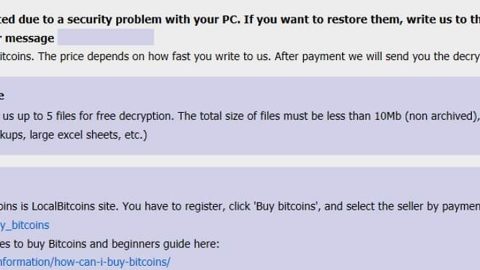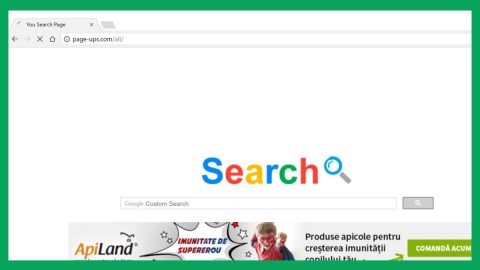What is Fireeye ransomware? And how does it carry out its attack?
Fireeye ransomware is a file-encrypting virus which according to security experts, is still in the development phase. However, it is still capable of locking files. It enters a targeted computer using a payload dropper with the following parameters:
SHA-256 – 541ba8d2800cf9044a06b6411e877b769894982c5a0c996832de916515d2e1cc
Name – CrackerSocialNetwork V3.5.exe
Size – 2.17 MB
After its infiltration, Fireeye ransomware drops its payload file which contains the following data:
SHA-256 – abab1e140e7dc7291e62094470d38beaaedcc22e36d7cc10047f6242ebafdd1b
Name – BlackRansomwareFireeye.exe
Size – 1.35 MB
The malicious payload may be placed on Windows directories in order to launch and repress processes that might interfere with Fireeye ransomware’s attack. It may also modify some registry entries to allow the crypto-malware to run on every system boot. After all these modifications, it starts encrypting targeted data and then appends the “.jes” extension on each one of them. Following the encryption, it then releases its ransom note that states:
“what is happening?
Nell, Your important files are encrypted by this Ransomware modified by Fireeye.
The documents more important like photos, videos, databases, and other files are no longer accessible because they have been encrypted.
Maybe you are busy looking for a way to recover your files but do not waste your time. You will not be able to recover your files without our decryption service.
Is it possible to recover My Files?
Sure. Ne guarantee that you can recover all your files safely and easily. But you have not so enough time. You can decrypt some of your
files for free. Try now by clicking (Decrypt). But if you want to decrypt all your files, you need to pay. You only have 3 days to
submit the payment. After that, the price will be doubled. Also, if you don’t pay in 7 days, you won’t be able to recover your files
forever.
How Do I Pay?
Payment is accepted in Bitcoin and ZCash only. For more information, click (About bitcoin). Please check the current price of Bitcoin
and buy some bitcoins. For more information, click (How to buy bitcoins).
And send the correct amount to the address specified in this window. After your payment, click (Check Payment). Once the payment is
checked, you can start decrypting your files immediately.
Contact
If you need our assistance, send a message by clicking (Contact Us). Ne strongly recommends you do not remove this software, and disable
your anti-virus for a while, until you pay and the payment gets processed. If your anti-virus gets updated and removes this software automatically, it will not be able to recover your files even if you pay!”
How does Fireeye ransomware proliferate?
Fireeye ransomware proliferates using spam emails with malicious attachments. The malicious attachment usually poses as if it’s some kind of a legitimate file such as invoices, receipts, banking statements, order confirmation and many more. This is why you must be aware of such tricks to avoid dangerous threats like Fireeye ransomware.
To successfully obliterate Fireeye ransomware from your computer, refer to the removal guide laid out below.
Step 1: Launch the Task Manager by simply tapping Ctrl + Shift + Esc keys on your keyboard.
Step 2: Under the Task Manager, go to the Processes tab and look for the process named BlackRansomwareFireeye.exe and any suspicious-looking process which takes up most of your CPU’s resources and is most likely related to Fireeye ransomware.

Step 3: After that, close the Task Manager.
Step 4: Tap Win + R, type in appwiz.cpl and click OK or tap Enter to open Control Panel’s list of installed programs.
Step 5: Under the list of installed programs, look for Fireeye ransomware or anything similar and then uninstall it.

Step 6: Next, close Control Panel and tap Win + E keys to launch File Explorer.
Step 7: Navigate to the following locations below and look for Fireeye ransomware’s malicious components such as “CrackerSocialNetwork V3.5.exe” and “BlackRansomwareFireeye.exe” as well as other suspicious files, then delete all of them.
- %TEMP%
- %WINDIR%\System32\Tasks
- %APPDATA%\Microsoft\Windows\Templates\
- %USERPROFILE%\Downloads
- %USERPROFILE%\Desktop
Step 8: Close the File Explorer.
Before you proceed to the next steps below, make sure that you are tech savvy enough to the point where you know exactly how to use and navigate your computer’s Registry. Keep in mind that any changes you make will highly impact your computer. To save you the trouble and time, you can just use [product-name], this system tool is proven to be safe and excellent enough that hackers won’t be able to hack into it. But if you can manage Windows Registry well, then, by all means, go on to the next steps.
Step 9: Tap Win + R to open Run and then type in regedit in the field and tap enter to pull up Windows Registry.

Step 10: Navigate to the following path:
- HKEY_CURRENT_USER\Control Panel\Desktop\
- HKEY_USERS\.DEFAULT\Control Panel\Desktop\
- HKEY_LOCAL_MACHINE\Software\Microsoft\Windows\CurrentVersion\Run
- HKEY_CURRENT_USER\Software\Microsoft\Windows\CurrentVersion\Run
- HKEY_LOCAL_MACHINE\Software\Microsoft\Windows\CurrentVersion\RunOnce
- HKEY_CURRENT_USER\Software\Microsoft\Windows\CurrentVersion\RunOnce
Step 11: Delete the registry keys and sub-keys created by Fireeye ransomware.
Step 12: Close the Registry Editor and empty the Recycle Bin.
Try to recover your encrypted files using the Shadow Volume copies
Restoring your encrypted files using Windows’ Previous Versions feature will only be effective if Fireeye ransomware hasn’t deleted the shadow copies of your files. But still, this is one of the best and free methods there is, so it’s definitely worth a shot.
To restore the encrypted file, right-click on it and select Properties, a new window will pop-up, then proceed to Previous Versions. It will load the file’s previous version before it was modified. After it loads, select any of the previous versions displayed on the list like the one in the illustration below. And then click the Restore button.

Complete the removal process of Fireeye ransomware by using a trusted and reliable program like [product-name]. Refer to the following guidelines on how to use it.
Perform a full system scan using [product-code]. To do so, follow these steps:
- Turn on your computer. If it’s already on, you have to reboot
- After that, the BIOS screen will be displayed, but if Windows pops up instead, reboot your computer and try again. Once you’re on the BIOS screen, repeat pressing F8, by doing so the Advanced Option shows up.
- To navigate the Advanced Option use the arrow keys and select Safe Mode with Networking then hit
- Windows will now load the SafeMode with Networking.
- Press and hold both R key and Windows key.
- If done correctly, the Windows Run Box will show up.
- Type in the URL address, [product-url] in the Run dialog box and then tap Enter or click OK.
- After that, it will download the program. Wait for the download to finish and then open the launcher to install the program.
- Once the installation process is completed, run [product-code] to perform a full system scan.
- After the scan is completed click the “Fix, Clean & Optimize Now”button.