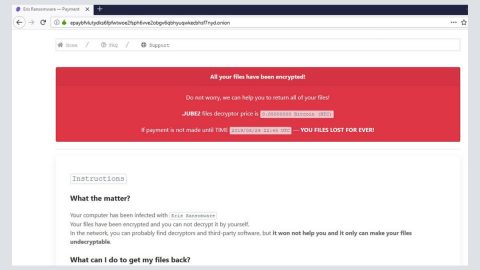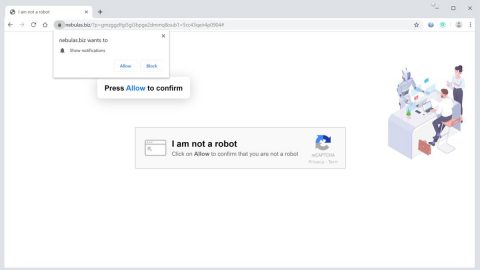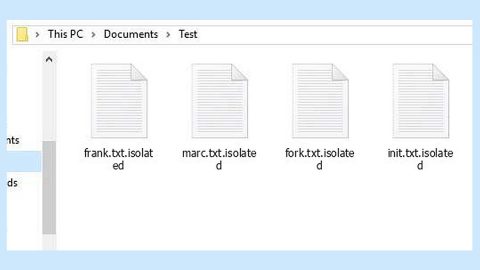What is FLKR ransomware? And how does it implement its attack?
It seems that the developers of FLKR ransomware decided to update the crypto-malware as new variant was spotted in the wild. This new FLKR variant uses the “[email protected]” in marking the files it encrypts. According to security experts, most victims of this new malware strain are from Belarus.
Once it infects a computer, it drops the following files on system folders:
- exe
- bat
- bat
- exe
After it drops its malicious components, each one of them will perform a series of malicious tasks in the computer which mostly involves in making sure that FLKR ransomware won’t be interrupted in its attack. It could also make entries in the Windows Registry in order to repress or launch processes. These entries are used so that FLKR ransomware can run automatically with each start of the computer. It then scans the entire drive of the computer to look for its targeted files such as:
.3dm, .3g2, .3gp, .7zip, .aaf, .accdb, .aep, .aepx, .aet, .ai, .aif, .as, .as3, .asf, .asp, .asx, .avi, .bmp, .c, .class, .cpp, .cs, .csv, .dat, .db, .dbf, .doc, .docb, .docm, .docx, .dot, .dotm, .dotx, .dwg, .dxf, .efx, .eps, .fla, .flv, .gif, .h, .idml, .iff, .indb, .indd, .indl, .indt, .inx, .jar, .java, .jpeg, .jpg, .js, .m3u, .m3u8, .m4u, .max, .mdb, .mid, .mkv, .mov, .mp3, .mp4, .mpa, .mpeg, .mpg, .msg, .pdb, .pdf, .php, .plb, .pmd, .png, .pot, .potm, .potx, .ppam, .ppj, .pps, .ppsm, .ppsx, .ppt, .pptm, .pptx, .prel, .prproj, .ps, .psd, .py, .ra, .rar, .raw, .rb, .rtf, .sdf, .sdf, .ses, .sldm, .sldx, .sql, .svg, .swf, .tif, .txt, .vcf, .vob, .wav, .wma, .wmv, .wpd, .wps, .xla, .xlam, .xll, .xlm, .xls, .xlsb, .xlsm, .xlsx, .xlt, .xltm, .xltx, .xlw, .xml, .xqx, .xqx, .zip
After it finds its targeted files, it begins the encryption process using the same encryption algorithm, Blowfish cipher. Using this encryption algorithm, the crypto-malware can lock files by 512 bytes blocks. Note that it skips files with the extensions, .txt, .avi and .mp3 from the following directories:
- Windows
- Program Files
- Program Files (x86)
- System Volume Information
- Documents and Settings
- Users
- Install
- Music
- Intel
- adfs
- cpqsystem
After the encryption, FLKR ransomware will release another file named “INSTRUCTIONX.txt” containing the ransom note that reads:
“To decrypt files – Jabber (xmpp) address: [email protected] (if we are offline – you can write offline, its ok) PIN: [redacted 2 numbers]”
How is the malicious payload of FLKR ransomware distributed?
Like its predecessor, this new FLKR variant uses spam email campaigns to spread online. Creators of this crypto-malware attach an obfuscated file into emails and put some catchy subjects to attract users’ attention. So if you notice some suspicious-looking emails in your inbox, you have to double check them first before opening them as they could be malware-laden.
Wipeout this new FLKR ransomware with the help of the removal guide laid out below.
Step 1: Launch the Task Manager by simply tapping Ctrl + Shift + Esc keys on your keyboard.
Step 2: Under the Task Manager, go to the Processes tab and look for the processes named “flkr.exe” and “launcher.exe” and any suspicious-looking process which takes up most of your CPU’s resources and is most likely related to FLKR ransomware.

Step 3: After that, close the Task Manager.
Step 4: Tap Win + R, type in appwiz.cpl and click OK or tap Enter to open Control Panel’s list of installed programs.
Step 5: Under the list of installed programs, look for FLKR ransomware or anything similar and then uninstall it.

Step 6: Next, close Control Panel and tap Win + E keys to launch File Explorer.
Step 7: Navigate to the following locations below and look for FLKR ransomware’s malicious components such as “flkr.exe”, “delmeflk.bat”, “delmelaun.bat” “launcher.exe” “INSTRUCTIONX.txt” and other suspicious files, then delete all of them.
- C:\cpqsystem\rel1711\flkr.exe
- C:\cpqsystem\rel1711\delmeflk.bat
- C:\cpqsystem\rel1711\delmelaun.bat
- C:\cpqsystem\rel1711\launcher.exe
- %TEMP%
- %WINDIR%\System32\Tasks
- %APPDATA%\Microsoft\Windows\Templates\
- %USERPROFILE%\Downloads
- %USERPROFILE%\Desktop
Step 8: Close the File Explorer.
Before you proceed to the next steps below, make sure that you are tech savvy enough to the point where you know exactly how to use and navigate your computer’s Registry. Keep in mind that any changes you make will highly impact your computer. To save you the trouble and time, you can just use [product-name], this system tool is proven to be safe and excellent enough that hackers won’t be able to hack into it. But if you can manage Windows Registry well, then, by all means, go on to the next steps.
Step 9: Tap Win + R to open Run and then type in regedit in the field and tap enter to pull up Windows Registry.

Step 10: Navigate to the following path:
- HKEY_CURRENT_USER\Control Panel\Desktop\
- HKEY_USERS\.DEFAULT\Control Panel\Desktop\
- HKEY_LOCAL_MACHINE\Software\Microsoft\Windows\CurrentVersion\Run
- HKEY_CURRENT_USER\Software\Microsoft\Windows\CurrentVersion\Run
- HKEY_LOCAL_MACHINE\Software\Microsoft\Windows\CurrentVersion\RunOnce
- HKEY_CURRENT_USER\Software\Microsoft\Windows\CurrentVersion\RunOnce
Step 11: Delete the registry keys and sub-keys created by FLKR ransomware.
Step 12: Close the Registry Editor and empty the Recycle Bin.
Try to recover your encrypted files using the Shadow Volume copies
Restoring your encrypted files using Windows’ Previous Versions feature will only be effective if FLKR ransomware hasn’t deleted the shadow copies of your files. But still, this is one of the best and free methods there is, so it’s definitely worth a shot.
To restore the encrypted file, right-click on it and select Properties, a new window will pop-up, then proceed to Previous Versions. It will load the file’s previous version before it was modified. After it loads, select any of the previous versions displayed on the list like the one in the illustration below. And then click the Restore button.

Make sure that FLKR ransomware is completely wiped out from your computer by using a trusted and efficient program like [product-name]. To use it, follow the instructions below.
Perform a full system scan using [product-code]. To do so, follow these steps:
- Turn on your computer. If it’s already on, you have to reboot
- After that, the BIOS screen will be displayed, but if Windows pops up instead, reboot your computer and try again. Once you’re on the BIOS screen, repeat pressing F8, by doing so the Advanced Option shows up.
- To navigate the Advanced Option use the arrow keys and select Safe Mode with Networking then hit
- Windows will now load the SafeMode with Networking.
- Press and hold both R key and Windows key.
- If done correctly, the Windows Run Box will show up.
- Type in the URL address, [product-url] in the Run dialog box and then tap Enter or click OK.
- After that, it will download the program. Wait for the download to finish and then open the launcher to install the program.
- Once the installation process is completed, run [product-code] to perform a full system scan.
- After the scan is completed click the “Fix, Clean & Optimize Now”button.