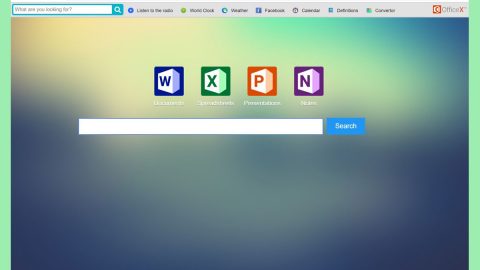What is Nozelesn ransomware? And how does it execute its attack?
Nozelesn ransomware is one of the latest data-encoding malware discovered this week. It is created solely for money-extortion purposes and seems to spread via spam emails with fake DHL invoices. According to security experts, it mostly targets users from Poland but that does not necessarily mean that it can’t infect users from other countries as well.
Soon after its infiltration, Nozelesn ransomware will initiate a series of commands that establishes a connection to its remote Command and Control server where it downloads a couple of malicious files that helps it is doing its dirty work. Some of these malicious files are also assigned to make modifications in the Windows Registry in order to allow the crypto-malware to run on every system boot. Following these changes, Nozelesn ransomware will scan the entire drive of the affected PC in search of its targeted files such as images, documents, videos, audio files, database and more. Once it finds its targeted files, it encrypts them using the AES cipher making the file inaccessible to victims. It appends the locked files with the .nozelesn extension and releases an htm file named “HOW_FIX_NOZELESN_FILES.htm” which contains the following message:
“All files including videos, photos, and documents on your computer are encrypted by nozelesn ransomware.
File decryption costs money.
In order to decrypt the files, you need to perform the following steps:
- You should download and install this browser http://www.torproject.org/projects/torbrowser.html.en
- After installation, run the browser and enter the address: lyasuvlsarvrlyxz.onion
- Follow the instructions on the website. We remind you that the sooner you do, the more chances are left to recover the files.
Guaranteed recovery is provided within 10 days.
IMPORTANT INFORMATION
You should enter the personal code on the tor site.
Your Personal CODE:
e09c5e1d187866ae38cdbcdd263d3db4-ff1fb0f01634f41f05222ca08933e4d7”
Once victims go to the “Nozelesn decryption cabinet”, they’re presented with further instructions about file recovery. Victims are demanded to pay 0.1 BTC which is approximately $657 at the time of writing. They are then urged to copy the transaction ID into the field provided. Cybercrooks guarantee that the decryptor used to recover files will be sent within 10 days. However, you should know better than to believe such false promises for crooks can’t be trusted and more often than not, they tend to ignore victims once they get what they want. Therefore, paying the ransom is most definitely not recommended. And besides, there are other ways you can recover your files without having to pay the ransom. But before you proceed to file recovery, you must obliterate Nozelesn ransomware from your computer first.
How does Nozelesn ransomware proliferate?
As pointed out earlier, Nozelesn ransomware proliferates using spam emails with fake DHL invoices. This isn’t surprising as crooks tend to disguise their malware-laden emails to lure users into opening them and downloading the attached file. So if a suspicious-looking email finds its way into your inbox, you must delete it right away rather than opening it.
Follow the removal instructions below carefully to terminate Nozelesn ransomware from your PC.
Step 1: Open the Windows Task Manager by pressing Ctrl + Shift + Esc at the same time. Proceed to the Processes tab and look for suspicious processes that can be related to the Nozelesn Ransomware.

Right-click on the processes then click Open File Location and scan them using a powerful and trusted antivirus like [product-name]. After opening their folders, end their processes and delete their folders. If the virus scanner fails to detect something that you know is suspicious, don’t hesitate to delete it.
Step 2: Open Control Panel by pressing Start key + R to launch Run and type appwiz.cpl in the search box and click OK.

Step 3: Look for Nozelesn ransomware or any malicious program and then Uninstall it.

Step 4: Hold down Windows + E keys simultaneously to open File Explorer.
Step 5: Go to the directories listed below and then look for the corrupted files created by Nozelesn ransomware such as its malicious payload that may be a document or an executable file named randomly as well as the file named HOW_FIX_NOZELESN_FILES.htm and delete all of them.
- C:\Users\(your pcname)\AppData\Roaming
- %TEMP%.
- %USERPROFILE%\Downloads
- %USERPROFILE%\Desktop
Step 6: Close the File Explorer.
Before you proceed to the next steps below, make sure that you are tech savvy enough to the point where you know exactly how to use and navigate your computer’s Registry. Keep in mind that any changes you make will highly impact your computer. To save you the trouble and time, you can just use [product-code], this system tool is proven to be safe and excellent enough that hackers won’t be able to hack into it. But if you can manage Windows Registry well, then, by all means, go on to the next steps.
Step 7: Tap Win + R to open Run and then type in regedit in the field and tap enter to pull up Windows Registry.

Step 8: Navigate to the following path:
- HKEY_CURRENT_USER\SOFTWARE\Microsoft\Windows\CurrentVersion\Run
- HKCU\SOFTWARE
- HKCU\SOFTWARE\WOW6432Node
Step 9: Delete the registry keys and sub-keys created by Nozelesn ransomware.
Step 10: Close the Registry Editor and empty your Recycle Bin.
Try to recover your encrypted files using the Shadow Volume copies
Restoring your encrypted files using Windows’ Previous Versions feature will only be effective if Nozelesn ransomware hasn’t deleted the shadow copies of your files. But still, this is one of the best and free methods there is, so it’s definitely worth a shot.
To restore the encrypted file, right-click on it and select Properties, a new window will pop-up, then proceed to Previous Versions. It will load the file’s previous version before it was modified. After it loads, select any of the previous versions displayed on the list like the one in the illustration below. And then click the Restore button.

Follow the advanced instructions below to completely remove Nozelesn ransomware as well as all the files it left behind from your computer.
Perform a full system scan using [product-code]. To do so, follow these steps:
- Turn on your computer. If it’s already on, you have to reboot
- After that, the BIOS screen will be displayed, but if Windows pops up instead, reboot your computer and try again. Once you’re on the BIOS screen, repeat pressing F8, by doing so the Advanced Option shows up.
- To navigate the Advanced Option use the arrow keys and select Safe Mode with Networking then hit
- Windows will now load the SafeMode with Networking.
- Press and hold both R key and Windows key.
- If done correctly, the Windows Run Box will show up.
- Type in the URL address [product-url] in the Run dialog box and then tap Enter or click OK.
- After that, it will download [product-name]. Wait for the download to finish and then open the launcher to install the program.
- Once the installation process is completed, run the program to perform a full system scan.