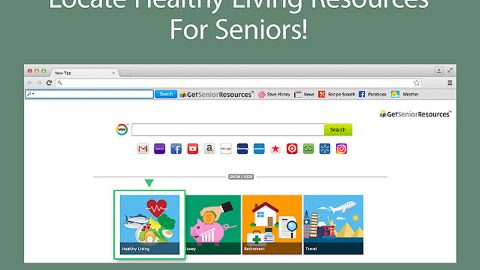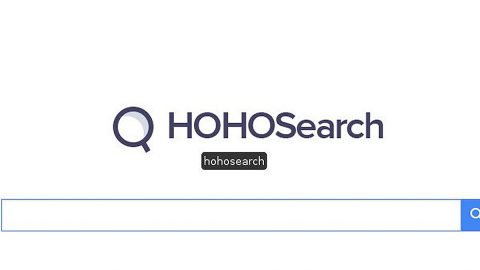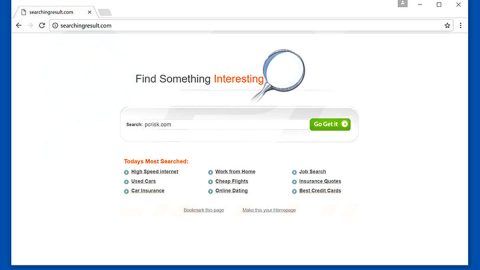What is OnTargetYoga? And how does it function?
OnTargetYoga is a questionable browser extension that claims to be a useful program for yoga enthusiasts as it supposedly provides users with lots of information about yoga – be its helpful information, videos, articles, and other related-material to yoga. So if you are a user who’s fond of yoga, you must know that this program is actually categorized as a browser hijacker and potentially unwanted program. This isn’t a surprise as it is related to another browser hijacker group known as MyWay. Just like MyWay, once OnTargetYoga is installed, it makes a couple of changes in the settings of the browsers like Internet Explorer, Mozilla Firefox, Google Chrome, etc.
The changes made affect the default search engine, homepage and new tab page of the browser. Take note that these changes can’t be easily reverted back to the previous settings so you will have no choice at the meantime but to use OnTargetYoga. Since the installation of the browser hijacker, you will start seeing ample of ads every time you surf the internet. Some of these ads could lead you to suspicious websites so you need to be more cautious. In fact, this browser hijacker knows almost everything that you’re doing in the web as it monitors all your online activities to gather information so that it can come up with more ads that are both customized and personalize. Needless to say, if you are looking for a way to enhance your browsing experience, installing OnTargetYoga would be a complete mistake.
How does OnTargetYoga spread over the web?
Like most browser hijackers, OnTargetYoga spreads the web via software bundles that are offered on free sharing sites. Meaning to say this program can also be installed on your computer even without your permission. To prevent that from happening, you must always opt for the Advanced or Customized installation setup rather than the quick one.
To successfully get rid of OnTargetYoga from your computer, make sure to follow each one of the removal steps below.
Step 1: The first thing you have to do to get rid of OnTargetYoga from your computer is to close all the affected browsers manually. If you find it hard to do so, you can close them using the Task Manager just tap on Ctrl + Shift + Esc.
Step 2: Once you’ve pulled up the Task Manager, go to the Processes tab and look for the affected browser’s process and end it.
Step 3: Reset all your browsers to default to their default state.
Internet Explorer
- Launch Internet Explorer.
- Tap Alt + T and select Internet options.
- Click the General tab and then overwrite the URL under the homepage section.
- Click OK to save the changes.
- Now switch to the Advanced tab and click the Reset button.
- Then check the box for “Delete personal settings” and then click Reset again.
Google Chrome
- Launch Google Chrome, press Alt + F, move to More tools, and click Extensions.
- Look for OnTargetYoga or any other unwanted add-ons, click the Recycle Bin button, and choose Remove.
- Restart Google Chrome, then tap Alt + F, and select Settings.
- Navigate to the On Startup section at the bottom.
- Click on Advanced.
- After that, click the Reset button to reset Google Chrome.
Mozilla Firefox
- Open the browser and tap Ctrl + Shift + A to access the Add-ons Manager.
- In the Extensions menu Remove the unwanted extension.
- Restart the browser and tap keys Alt + T.
- Select Options and then move to the General menu.
- Overwrite the URL in the Home Page section.
- Tap Alt + H to access Help.
- Next, select “Troubleshooting information” and click “Refresh Firefox” at the top of the page.
- Now click “Refresh Firefox” again to confirm the reset.
Step 4: Open Control Panel by pressing the Windows key + R, then type in appwiz.cpl and then click OK or press Enter.

Step 5: Look for OnTargetYoga among the list of installed programs and any other suspicious program could be affiliated to it and then Uninstall it.

Step 6: Hold down Windows + E keys simultaneously to open File Explorer.
Step 7: Navigate to the following directories and look for suspicious files related to OnTargetYoga and delete it/them.
- %USERPROFILE%\Downloads
- %USERPROFILE%\Desktop
- %TEMP%
Step 8: Close the File Explorer.
Step 9: Empty the Recycle Bin.
Getting rid of OnTargetYoga browser hijacker won’t be enough so you have to follow the advanced removal guide prepared below.
Perform a full system scan using [product-code]. To do so, follow these steps:
- Turn on your computer. If it’s already on, you have to reboot
- After that, the BIOS screen will be displayed, but if Windows pops up instead, reboot your computer and try again. Once you’re on the BIOS screen, repeat pressing F8, by doing so the Advanced Option shows up.
- To navigate the Advanced Option use the arrow keys and select Safe Mode with Networking then hit
- Windows will now load the SafeMode with Networking.
- Press and hold both R key and Windows key.
- If done correctly, the Windows Run Box will show up.
- Type in the URL address, [product-url] in the Run dialog box and then tap Enter or click OK.
- After that, it will download the program. Wait for the download to finish and then open the launcher to install the program.
- Once the installation process is completed, run [product-code] to perform a full system scan.