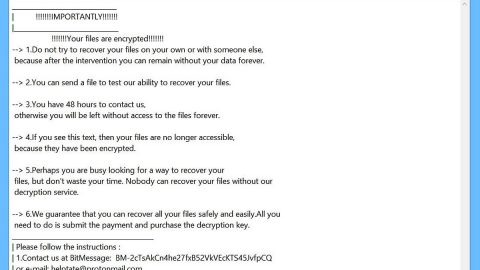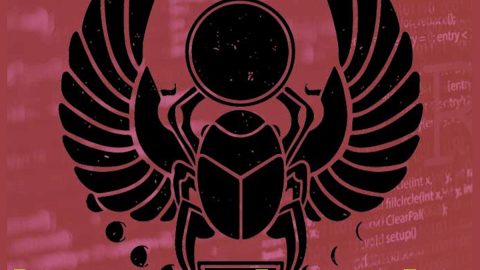What is Search.searchjsmem.com? And how does it work?
Search.searchjsmem.com is promoted as a search engine developed by the company known as Polarity Technologies Ltd. – this company has become quite popular as it was found to create various kinds of unwanted programs. This company promotes Search.searchjsmem.com as a search engine that could make users’ browsing experience more convenient. In its interface, this dubious search engine looks like a typical search engine as it contains quick links to various sites such as Amazon, Bing Maps, Facebook, Gas Prices, Google Maps, Walmart, and YouTube. However what some users don’t know is that Search.searchjsmem.com is actually a browser hijacker and a potentially unwanted program. Despite its seemingly legitimate and mediocre appearance, this program can’t be trusted and is not safe to use.
There are tons of modifications made in the default settings of the browser the instant Search.searchjsmem.com is installed. Such modifications involve setting the startup page to search.searchjsmem.com; setting the search engine to Yahoo; installing a new toolbar called Earth Maps. After these changes are made, the next time you open the affected browser, you will notice the sudden appearance of sponsored content. And when you try to use the search engine by typing in a search query, you will see search results injected with sponsored content as well. Note that the content that Search.searchjsmem.com is set to display is one of the reasons why you must get rid of this program right away as these contents will only redirect you to shady websites that could bring potential harm to your computer. In fact, in its Privacy Policy, developers of Search.searchjsmem.com states:
“The Software may contain certain Third-Party components embedded therein (“Third-Party Components”). Such Third-Party Components are owned by their respective owners. You acknowledge and agree that the Third-Party Components are a proprietary product of their respective owners and licensors.”
Therefore, if you do not want to be redirected to websites that may contain potentially dangerous or even malicious contents, it is strongly recommended that you remove Search.searchjsmem.com from your computer.
How does Search.searchjsmem.com circulate the web?
Search.searchjsmem.com circulates the web via software bundles. Most developers of unwanted program employ this kind of technique as it is the easiest way to spread their programs. In fact, it can get installed in your computer without your knowledge as it is included as one of the extra programs in freeware and shareware packages. To prevent unwanted programs like Search.searchjsmem.com from entering your computer, you have to use the Advanced or Custom setup rather than the usual standard or quick setup.
Use the removal guide laid out below to get rid of Search.searchjsmem.com from your computer.
Step 1: The first thing you need to do to delete Search.searchjsmem.com is to open the Control Panel. To do so, tap the Windows key + R, then type in appwiz.cpl and then click OK or press Enter.

Step 2: Look for any suspicious program that is affiliated with Search.searchjsmem.com and then Uninstall it.

Step 3: Close all the browsers infected with Search.searchjsmem.com. If you’re having a hard time closing them, you can close them using the Task Manager just tap on Ctrl + Shift + Esc.
Step 4: After you open the Task Manager, go to the Processes tab and look for the infected browser’s process and end it.
Step 5: Edit your Hosts File
- Tap the Win + R keys to open then type in %WinDir% and then click OK.
- Go to System32/drivers/etc.
- Open the host’s file using Notepad.
- Delete all the entries containing Search.searchjsmem.com.
- After that, save the changes you’ve made and close the file.
Step 6: Reset all your browsers to default to their default state.
Google Chrome
- Launch Google Chrome, press Alt + F, move to More tools, and click Extensions.
- Look for Search.searchjsmem.com or any other unwanted add-ons, click the Recycle Bin button, and choose Remove.
- Restart Google Chrome, then tap Alt + F, and select Settings.
- Navigate to the On Startup section at the bottom.
- Select “Open a specific page or set of pages”.
- Click the More actions button next to the hijacker and click Remove.
Mozilla Firefox
- Open the browser and tap Ctrl + Shift + A to access the Add-ons Manager.
- In the Extensions menu Remove the unwanted extension.
- Restart the browser and tap keys Alt + T.
- Select Options and then move to the General menu.
- Overwrite the URL in the Home Page section and then restart the browser.
Internet Explorer
- Launch Internet Explorer.
- Tap Alt + T and select Internet options.
- Click the General tab and then overwrite the URL under the homepage section.
- Click OK to save the changes.
Step 7: Hold down Windows + E keys simultaneously to open File Explorer.
Step 8: Navigate to the following directories and look for suspicious files associated with browser hijacker such as the software bundle it came with and delete it/them.
- %USERPROFILE%\Downloads
- %USERPROFILE%\Desktop
- %TEMP%
Step 9: Close the File Explorer.
Step 10: Empty the Recycle Bin.
Follow the advanced instructions below to ensure the removal of Search.searchjsmem.com as well as all the file residues it left behind using a trusted program named [product-name].
Perform a full system scan using [product-code]. To do so, follow these steps:
- Turn on your computer. If it’s already on, you have to reboot
- After that, the BIOS screen will be displayed, but if Windows pops up instead, reboot your computer and try again. Once you’re on the BIOS screen, repeat pressing F8, by doing so the Advanced Option shows up.
- To navigate the Advanced Option use the arrow keys and select Safe Mode with Networking then hit
- Windows will now load the SafeMode with Networking.
- Press and hold both R key and Windows key.
- If done correctly, the Windows Run Box will show up.
- Type in the URL address, [product-url] in the Run dialog box and then tap Enter or click OK.
- After that, it will download the program. Wait for the download to finish and then open the launcher to install the program.
- Once the installation process is completed, run [product-code] to perform a full system scan.