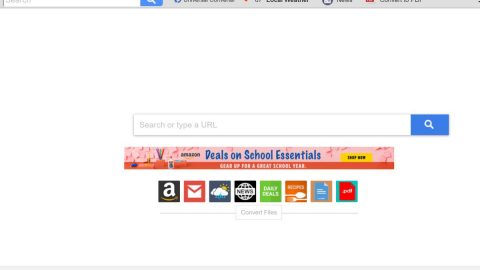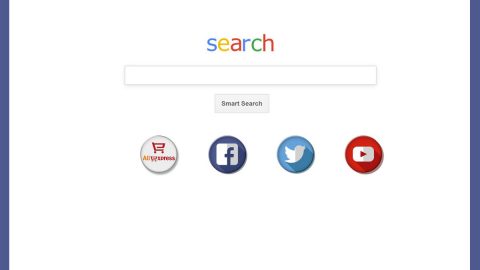What is “Windows Has Been Shutdown”? And how does it work?
“Windows Has Been Shutdown” is yet another fake alert belonging to the category of tech support scams. This kind of tech support scam is almost identical to “Windows Support Alert”, “Windows Defender Security Center” and many other scams that are also using Windows’ name in deceiving users. When you encounter the “Windows Has Been Shutdown” scam, you will see the following message on your screen:
“***************************
A problem has been detected and windows have been shut down.
Call now: 1-800-431-357 (Toll Free)
DRIVER_IRQL_NOT_LESS_OR_EQUAL: BFEBFBFF0031246V
If this is the first time you’ve seen this screen, contact windows technician: 1-800-431-357
Being dump of physical memory.
Immediately contact technical support to prevent further damage.
A problem has been detected and Windows has been crashed
***************************”
This is followed by another message that states:
“A problem has been detected and windows has been shut down.
DRIVER_IRQL_NOT_LESS_OR_EQUAL: BFEBFBFF0031246V
If this is the first time you’ve seen this screen, contact windows technician:
Being dump of physical memory.
Immediately contact technical support to prevent further damage.
A problem has been detected and Windows has been crashed.”
Just like other fake alerts, this scam uses an error code to make it seemingly believable to users. Don’t be deceived though as it is merely a ploy to get you to call the number of fake tech support. Remember that if you call this number, you could only be tricked into paying for some unnecessary service, or worse, you might unknowingly grant these crooks remote access to your PC.
How does “Windows Has Been Shutdown” scam circulate online?
Tech support scams like “Windows Has Been Shutdown” are usually triggered by an adware program installed in your PC. So you have to check the list of installed programs on your PC and see if there’s any unknown program you didn’t remember ever installing. And if you see a suspicious-looking program, that could be the culprit. Chances are it might have snuck in when you install some free software. Adware programs and the likes travel in software bundles offered on free sharing sites and if you often install programs from these sites, you might have installed the adware program along with the free software you installed. Bear in mind that when you install any freeware or shareware, you must use the Advanced or Custom setup so you can remove any extra programs attached to it.
Get rid of the “Windows Has Been Shutdown” scam by following the removal guide provided below.
Step 1: Tap F11 to exit if your browser is forced into full screen mode.
Step 2: After that, try to close the browser manually. If you find it hard to do so, close the browser through the Task Manager.
Step 3: Tap the Ctrl + Shift + Esc keys to launch the Task Manager.
Step 4: After opening the Task Manager, go to the Processes tab and look for the affected browser’s process and end it by clicking End Task or End Process.

Step 5: Close the Task Manager and tap the Win + R keys to open Run and then type in appwiz.cpl to open Control Panel to uninstall the adware program behind the fake alert.
Step 6: Look for the adware program or any unfamiliar program under the list of installed programs and once you’ve found it, uninstall it.

Step 7: Close the Control Panel and tap the Win + E keys to open File Explorer.
Step 8: Navigate to the following directories and look for the adware installer like the software bundle it came with as well as other suspicious files and delete them.
- %USERPROFILE%\Downloads
- %USERPROFILE%\Desktop
- %TEMP%
Step 9: Close the File Explorer and empty your Recycle Bin.
Step 10: Reset all your browsers to default.
Google Chrome
- Launch Google Chrome, press Alt + F, move to More tools, and click Extensions.
- Look for suspicious browser extensions or any unwanted add-on, click the Recycle Bin button, and choose Remove.
- Restart Google Chrome, then tap Alt + F, and select Settings.
- Navigate to the On Startup section at the bottom.
- Select “Open a specific page or set of pages”.
- Click the More actions button next to the hijacker and click Remove.
Mozilla Firefox
- Open the browser and tap Ctrl + Shift + A to access the Add-ons Manager.
- In the Extensions menu Remove the unwanted extension.
- Restart the browser and tap keys Alt + T.
- Select Options and then move to the General menu.
- Overwrite the URL in the Home Page section and then restart the browser.
Internet Explorer
- Launch Internet Explorer.
- Tap Alt + T and select Internet options.
- Click the General tab and then overwrite the URL under the homepage section.
- Click OK to save the changes.
To make sure “Windows Has Been Shutdown” scam is completely eliminated as well as the adware program behind it, follow the advanced steps below:
Perform a full system scan using SpyRemover Pro. To do so, follow these steps:
- Turn on your computer. If it’s already on, you have to reboot
- After that, the BIOS screen will be displayed, but if Windows pops up instead, reboot your computer and try again. Once you’re on the BIOS screen, repeat pressing F8, by doing so the Advanced Option shows up.
- To navigate the Advanced Option use the arrow keys and select Safe Mode with Networking then hit
- Windows will now load the SafeMode with Networking.
- Press and hold both R key and Windows key.
- If done correctly, the Windows Run Box will show up.
- Type in explorer http://www.fixmypcfree.com/install/spyremoverpro
A single space must be in between explorer and http. Click OK.
- A dialog box will be displayed by Internet Explorer. Click Run to begin downloading the program. The installation will start automatically once a download is done.
- Click OK to launch it.
- Run SpyRemover Pro and perform a full system scan.
- After all the infections are identified, click the REMOVE ALL button.