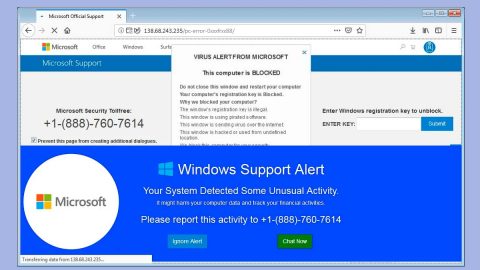What is Krypton ransomware? And how does it implement its attack on the infected PC?
Krypton ransomware is a crypto-malware and a new variant of the open source platform known as HiddenTear. According to security experts, this ransomware might still be under development. Even so, it is still capable of encrypting files so you must not underestimate this threat. Once it implements its attack on the infected computer, it will first connect to its Command and Control (C&C) server to download malicious payloads. After that, it will start to look for files to encrypt which are files with these extensions:
.txt, .doc, .docx, .xls, .xlsx, .pdf, .pps, .ppt, .pptx, .odt, .gif, .jpg, .png, .db, .csv, .sql, .mdb.sln.php, .asp, .aspx, .html, .xml, .psd, .frm, .myd, .myi, .dbf, .mp3, .mp4, .avi, .mov, .mpg, .rm, .wmv, .m4a, .mpa, .wav, .sav, .gam, .log, .ged, .msg, .myo, .tax, .ynab, .ifx, .ofx, .qfx, .qif, .qdf, .tax2013, .tax2014, .tax2015, .box, .ncf, .nsf, .ntf, .lwp
It starts the encryption procedure right after it finds the targeted files and appends the .kryptonite extension on the encrypted files. Later on, it places a text file named “KRYPTON_RANSOMWARE.txt into each folder where there is an encrypted file. This text file contains the following message:
“All your files have been encrypted by Krypton Ransomware
Please pay 158$ USD in Bitcoin to us and we will decrypt your files.
Not paying after 1 week (168 hours) will result in a loss of all your files.”
It also opens a program window called “KryptonRansom –v1.0.10.2” which explains what happened to the infected system:
“KryptonRansom –v1.0.10.2
What has happened?
Sorry for the inconvenience, but your computer has been infected with KryptonRansom (1.0.10.2). All your personal files are encrypted and cannot be used or accessed, you have 168 hours (1 Week) to pay fine $300 to 136JIRCXfW3gNrGQXP481661MhaNi7Nqq, if the time limit (168 Hours) is exceeded then your files will be deleted FOREVER! Restarting the PC won’t do anything, safe mode is useless as well. Don’t try anything funny, this is a ransomware. If you remove this window your files will be deleted!
What is Bitcoin (BTC)?
We only accept Bitcoin, Bitcoin is a cryptocurrency. Think of it as money you can’t touch. How do I get Bitcoin? There are two major ways to get your hands on bitcoin. The fastest and easiest method is by buying. Links to buy bitcoin will be down below.
The other method is to mine Bitcoin by solving complicated algorithms. We will only give you 1 week (168) so that option is out of range. You will need to store your bitcoin somewhere.
For that, you will need a wallet. Here’s a couple of examples: Electrum, Jaxxm mSIGNA, Blockchain, ArcBit etc.
We ONLY accept bitcoin to ensure our safety and your safety stays at the top. You will send the bitcoins to the address above.
More About Bitcoin…
Buy Bitcoins Here!
nickel:
Status: Locked! No payment received. (Encryption: Done!)
Check Payment
Bitcoin QR Code
168:00:00”
What’s confusing about this ransomware is that its ransom note in the text file and in the image it sets as the wallpaper, it states that the ransom amount is $158 but on the program window it’s $300. This clearly shows that this ransomware threat is still in its development stage. So you must not believe what it is saying and focus on its removal before it’s too late.
How does Krypton ransomware spread its malicious payload(s)?
Since this ransomware is still in its development phase, it isn’t being actively distributed YET. But it will be soon. So you must take precautions in opening any kind of email attachment even if it seems like the sender is a well-known person or company.
Step 1: Close Krypton ransomware’s program window and tap Ctrl + Shift + Esc keys to open the Task Manager.

Step 2: After opening the Task Manager, look for Krypton’s malicious processes such as KryptonRansom –v1.0.10.2.exe, right click on it and select End Process or End Task.

Step 3: Close the Task Manager.
Before you proceed to the next steps below, make sure that you are tech savvy enough to the point where you know exactly how to use and navigate your computer’s Registry. Keep in mind that any changes you make will highly impact your computer. To save you the trouble and time, you can just use PC Cleaner Pro, this system tool is proven to be safe and excellent enough that hackers won’t be able to hack into it. But if you can manage Windows Registry well, then, by all means, go on to the next steps.
Step 4: Tap Win + R to open Run and then type in regedit in the field and tap enter to pull up Windows Registry.

Step 5: Navigate to the following paths:
- HKEY_LOCAL_MACHINE\Software\Microsoft\Windows\CurrentVersion\Run
- HKEY_CURRENT_USER\Software\Microsoft\Windows\CurrentVersion\Run
- HKEY_LOCAL_MACHINE\Software\Microsoft\Windows\CurrentVersion\RunOnce
- HKEY_CURRENT_USER\Software\Microsoft\Windows\CurrentVersion\RunOnce
- HKEY_LOCAL_MACHINE\SOFTWARE\Microsoft\Windows\CurrentVersion\Authentication\LogonUI\Background
- HKEY_LOCAL_MACHINE\SOFTWARE\Policies\Microsoft\Windows\Personalization
- HKEY_CURRENT_USER\Control Panel\Desktop\ScreenSaveTimeOut
- HKEY_CURRENT_USER\Control Panel\Desktop
Step 6: Under the paths listed above, look for registry values created by Krypton ransomware and delete it.
Step 7: Close the Registry Editor and open Control Panel by pressing the Windows key + R, then type in appwiz.cpl and then click OK or press Enter.
Step 8: Look for Krypton ransomware or any suspicious program and then Uninstall it/them.

Step 9: Tap Win + E to launch File Explorer.
Step 10: After opening File Explorer, navigate to the following locations below and look for Krypton ransomware’s malicious components like KRYPTON_RANSOMWARE.txt and delete them all.
- %TEMP%
- %APPDATA%
- %USERPROFILE%\Downloads
- %USERPROFILE%\Desktop
Step 11: Close the File Explorer.
Step 12: Empty your Recycle Bin.
Try to recover your encrypted files using the Shadow Volume copies
Restoring your encrypted files using Windows’ Previous Versions feature will only be effective if Krypton ransomware hasn’t deleted the shadow copies of your files. But still, this is one of the best and free methods there is, so it’s definitely worth a shot.
To restore the encrypted file, right-click on it and select Properties, a new window will pop-up, then proceed to Previous Versions. It will load the file’s previous version before it was modified. After it loads, select any of the previous versions displayed on the list like the one in the illustration below. And then click the Restore button.

Make sure that you have completely removed Krypton ransomware from your computer, to do so, follow the advanced removal guide below.
Perform a full system scan using SpyRemover Pro. To do so, follow these steps:
- Turn on your computer. If it’s already on, you have to reboot
- After that, the BIOS screen will be displayed, but if Windows pops up instead, reboot your computer and try again. Once you’re on the BIOS screen, repeat pressing F8, by doing so the Advanced Option shows up.
- To navigate the Advanced Option use the arrow keys and select Safe Mode with Networking then hit
- Windows will now load the SafeMode with Networking.
- Press and hold both R key and Windows key.
- If done correctly, the Windows Run Box will show up.
- Type in explorer http://www.fixmypcfree.com/install/spyremoverpro
A single space must be in between explorer and http. Click OK.
- A dialog box will be displayed by Internet Explorer. Click Run to begin downloading the program. The installation will start automatically once a download is done.
- Click OK to launch it.
- Run SpyRemover Pro and perform a full system scan.
- After all the infections are identified, click REMOVE ALL.
- Register the program to protect your computer from future threats.