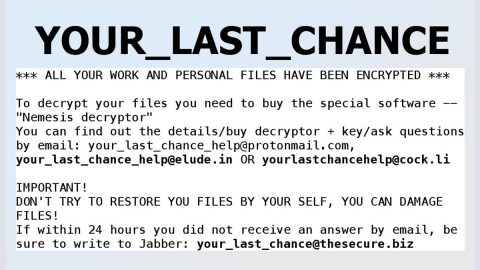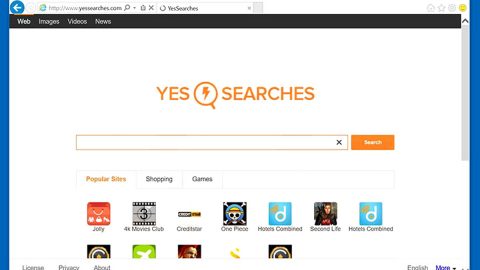What is Private-seeking.com? And how does it work?
Private-seeking.com is an unreliable search engine which is widely distributed in software packages and can sneak its way into your system without you noticing which is why it is categorized as a browser hijacker by security experts. It can hijack Google Chrome, Mozilla Firefox, Internet Explorer and other kinds of browsers and triggers all sorts of unwanted activities in your computer. If installed, Private-seeking.com sets itself as your browser’s default search engine and home page address so that you will be forced to use it every time you open and use your browser.
On its website, Private-seeking.com has a slogan that says “we care about your privacy”. However, that’s more like a lie than a truth as this suspicious search engine has many questionable traits. First, on its website, when you click its “About” link, instead of being redirected to the site’s legal documents like Privacy Policy and EULA, you will only get an error message saying “File not found” – this right here is a clear indication that you can’t trust this program as you don’t have any inkling as to what can it do to all your information.
According to researchers, Private-seeking.com is just like a typical browser hijacker as it monitors your browsing-related habits to gather your information such as IP address, search queries, websites you frequently visit, ads you’ve clicked, browsing history and more. All this information are at risk if you continue using this search engine as it shares those information with this affiliated third party groups and might misuse them for their very own benefit. The information is usually used to bring in more personalized and customized ads to entice users more to click on them which, as a result, earn them profit through pay-per-click marketing. However, what’s even more alarming is that, some of these ads might only redirect you to highly suspicious websites such as phishing websites, or worse, malware-laden websites. If you don’t want to expose your computer to certain threats and if you really value your privacy and security, then the removal of Private-seeking.com should be done immediately.
How is Private-seeking.com disseminated online?
Private-seeking.com hijack usually occurs when you install any freeware or shareware from free sharing sites. During the installation, if you carelessly chose the quick setup over the Advanced or Custom setup, then no wonder you have Private-seeking.com on your computer. Keep in mind that when you install these kinds of packages you must always go for Advanced or Custom setup as it allows you to detach any optional downloads added in the bundle.
Follow the provided removal guide below to remove Private-seeking.com
Step1. Close all your infected browsers. If you’re having a hard time closing them, you can close them using the Task Manager just tap on Ctrl + Shift + Esc.
Step2. After you open the Task Manager, go to the Processes tab and look for the infected browser’s process and end it.
Step3. Reset all your browsers to default to their default state.
Google Chrome
- Launch Google Chrome, press Alt + F, move to More tools, and click Extensions.
- Look for Private-seeking.com or any other unwanted add-ons, click the Recycle Bin button, and choose Remove.
- Restart Google Chrome, then tap Alt + F, and select Settings.
- Navigate to the On Startup section at the bottom.
- Select “Open a specific page or set of pages”.
- Click the More actions button next to the hijacker and click Remove.
Mozilla Firefox
- Open the browser and tap Ctrl + Shift + A to access the Add-ons Manager.
- In the Extensions menu Remove the unwanted extension.
- Restart the browser and tap keys Alt + T.
- Select Options and then move to the General menu.
- Overwrite the URL in the Home Page section and then restart the browser.
Internet Explorer
- Launch Internet Explorer.
- Tap Alt + T and select Internet options.
- Click the General tab and then overwrite the URL under the homepage section.
- Click OK to save the changes.
Step4. Open Control Panel by pressing the Windows key + R, then type in appwiz.cpl and then click OK or press Enter.

Step5. Look for any suspicious program that is affiliated with Private-seeking.com and then Uninstall it.

Step6. Hold down Windows + E keys simultaneously to open File Explorer.
Step7. Navigate to the following directories and look for suspicious files associated to Private-seeking.com and delete it/them.
- %USERPROFILE%\Downloads
- %USERPROFILE%\Desktop
- %TEMP%
Step8. Close the File Explorer.
Step9. Empty your Recycle Bin.
To make sure that nothing is amiss and that Private-seeking.com is completely removed from your computer, follow the advanced steps below.
Perform a full system scan using SpyRemover Pro. To do so, follow these steps:
- Turn on your computer. If it’s already on, you have to reboot
- After that, the BIOSscreen will be displayed, but if Windows pops up instead, reboot your computer and try again. Once you’re on the BIOS screen, repeat pressing F8, by doing so the Advanced Option shows up.
- To navigate the Advanced Optionuse the arrow keys and select Safe Mode with Networking then hit
- Windows will now load the SafeMode with Networking.
- Press and hold both R key and Windows key.
- If done correctly, the Windows Run Boxwill show up.
- Type in explorer http://www.fixmypcfree.com/install/spyremoverpro
A single space must be in between explorer and http. Click OK.
- A dialog box will be displayed by Internet Explorer. Click Run to begin downloading the program. Installation will start automatically once download is done.
- Click OK to launch it.
- Run SpyRemover Pro and perform a full system scan.
- After all the infections are identified, click REMOVE ALL.
- Register the program to protect your computer from future threats.