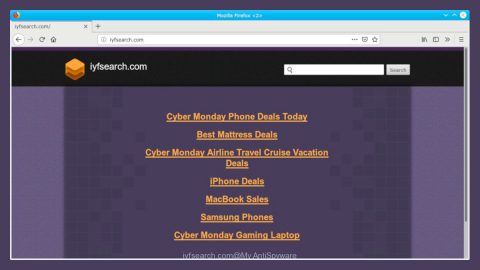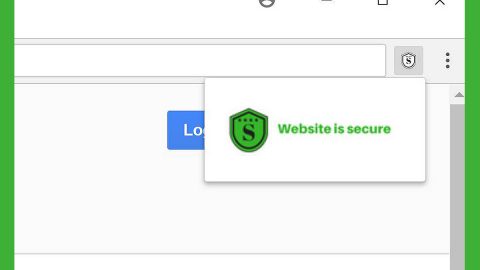What is Windows Pc Repair? And why do you have to uninstall it?
Windows Pc Repair is a bogus security warning meant to scare users by claiming that their computer is infected with viruses or malware. And to supposedly fix the nonexistent problem, users have to use a removal tool this fake alert advertises. These threats are nothing but a marketing tool to promote a dubious tool, PC Repair.
This bogus alert mainly affects Windows 7 operating system users. And if you’re one of the users who encountered this fake warning, then you’ve got to get rid of it for once it infiltrate your system, it starts to display intrusive ads, pop-ups and can cause all kinds of problems in your browsers, not to mention that it also exposes you to other potential threats.
So you might be wondering how come you always see such alert if your computer is in a good condition? The thing is, there might be some truth to what this fake alert is claiming, and the only difference is, it’s not as bad as they make it out to be. It is true that your computer is infected but not with malware or other threatening viruses but with a potentially unwanted program or adware. That explains why you’re always redirected to this bogus alert. To simply put it, you keep seeing the Windows Pc Repair because there is a PUP or an adware installed in your computer.
Windows Pc Repair brings online marketing to a whole new different level for as you browse the internet, an intrusive ad after an intrusive ad will pop-up every now and then that will surely interrupt your whatever you’re doing. This fake alert fills up your entire computer screen to make sure that it isn’t that easy to be removed, but worry not, this article will guide you just how to do so.
How does Windows Pc Repair spread online?
As pointed out, the fake alert is caused by some adware or PUP in your computer. The unwanted program may have sneaked into your computer system when you downloaded and installed freeware. These freeware are spread in software bundles found in free sharing sites. So when you install software bundles, make sure that you always go for the Custom or Advanced installation setup instead of the Standard one for this recommended installation method allows you to get rid of the other programs added in the bundle. Aside from the recommended setup, it would be even better if you download and install programs only from its official site.
Remove Windows Pc Repair from your browsers and computer by following this set of instructions below.
Step 1: Press the Esc button or F11 button to exit the full-screen mode.
Step 2: Close the browser displaying the bogus alert.
Step 3: Open Windows Task Manager by pressing Ctrl + Shift + Esc at the same time.

Step 4: Go to the Processes tab and look for any suspicious processes.

Step 5: Right-click on the files, click Open File Location and then scan them using a reputable antivirus program such as SpyRemover Pro. After opening their folders, end their processes and delete their folders. If the virus scanner fails to detect something that you know is suspicious, don’t hesitate to delete it.
Step 6: Open Control Panel by pressing the Windows key + R, then type in appwiz.cpl and then click OK or press Enter.

Look for any suspicious program behind the scam alert and then Uninstall it.

Step 7: Hold down Windows + E keys simultaneously to open File Explorer.
Step 8: Go to the directories listed below and delete everything in it, as well as other directories you might have saved the file related to Windows Pc Repair.
- %USERPROFILE%\Downloads
- %USERPROFILE%\Desktop
- %TEMP%
Step 9: Look for any suspicious executable file that could be related to the scam alert. Right-click on it and click Delete.
Step 10: Remove the adware or PUP responsible for the bogus alert from Google Chrome, Mozilla Firefox and Internet Explorer and other browsers installed in your computer by resetting them.
Google Chrome
- Launch Google Chrome and open its menu by pressing Alt + F.
- Click Settings.
- Click Show advanced settings located at the bottom part of the page.
- Click on the Reset settings button.
- Click Reset.
Mozilla Firefox
- Start Mozilla Firefox.
- Press Alt + H.
- Find Refresh Firefox a t the top and click on this button.
- In the confirmation window, click Refresh Firefox again.
Internet Explorer
- Launch Internet Explorer.
- Tap Alt + T and click Internet Options.
- Click on the Advanced tab and then click Reset.
- Mark the box next to Delete personal settings.
- Click Reset.
To ensure the removal of Windows Pc Repair and the PUP or adware behind it, follow the advanced steps below:
Perform a full system scan using SpyRemover Pro. To do so, follow these steps:
- Turn on your computer. If it’s already on, you have to reboot
- After that, the BIOS screen will be displayed, but if Windows pops up instead, reboot your computer and try again. Once you’re on the BIOS screen, repeat pressing F8, by doing so the Advanced Option shows up.
- To navigate the Advanced Option use the arrow keys and select Safe Mode with Networking then hit
- Windows will now load the Safe Mode with Networking.
- Press and hold both R key and Windows key.
- If done correctly, the Windows Run Box will show up.
- Type in explorer http://www.fixmypcfree.com/install/spyremoverpro
A single space must be in between explorer and http. Click OK. - A dialog box will be displayed by Internet Explorer. Click Run to begin downloading SpyRemover Pro. Installation will start automatically once download is done.
- Click OK to launch SpyRemover Pro.
- Run SpyRemover Pro and perform a full system scan.
- After all the infections are identified, click REMOVE ALL.
- Register SpyRemover Pro to protect your computer from future threats.